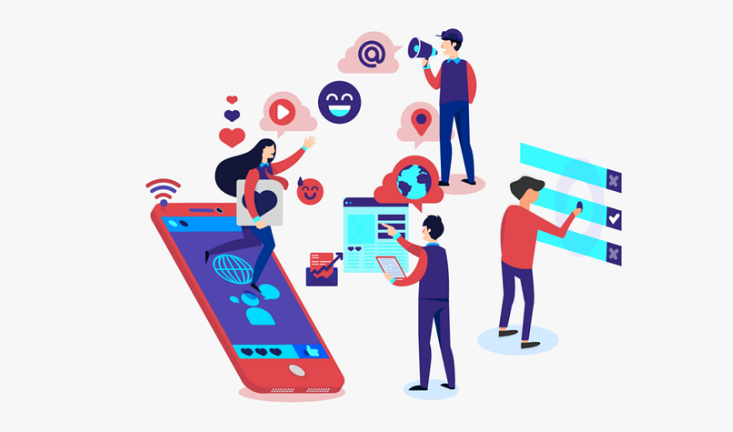With the whole new buzz of tapping the right audience at the right time at the right place, Facebook is the favorite of the mass. This is why many marketers look forward to advertising on this platform. Various types of ads can be done by having a Facebook Advertising Account such as domain ads offer ads, video ads, canvas ads, first ads etc. The failure is miserable if you haven’t had an advertising account. In the following flow, you will understand the setting up of Facebook advertising account and its essentials.
Need for a Business Manager account
They help you manage the ad accounts, all the pages and apps in one place at one go. It helps in aiding people to assign specific roles, responsibilities and permissions for the betterment of the brand. It is beneficial to organize and streamline the advertising effort. Even if you have multiple names or businesses to promote and advertise, which means you will require more than one account to take care of, with business manager account, it becomes seamlessly easy.
Creation of the account
- Go to the Facebook site to create an account which is https://business.facebook.com/
- Fill in the details as asked with regards to the name of the company, products, nature of the business etc.
- Pay the fee as per your budget
Wow! You just set the business account, and you are good to go for advertising.
Although it may sound a 3 step thing, there is a lot more to do after this.
How about another account that you would like to open for the Scotland store!
So, here you go,
- Open the settings for Business Manager
- Click on the ‘ad accounts where a tab showing people and assets are there
- Select the ‘Add New accounts’ on the same tab. This will give you three options stating a-Create a new ad account, b- request access to an ad account, c- claim ad account. Get the right setting clicked and you have managed to create another account for your store.
Now sometimes getting silly notifications can annoy you. Not that Facebook does that on purpose, but it does keep you informed about the activities. However, you could edit this part of notifications too-
- Go to the first page where you had set up all the information regarding the account, technically called the Ad Account Settings page.
- To the left of the page, displays the notification menu. Click on to that list
- You will see a host of series and checkmarks that is on display. You may keep on adding or removing them as per your choice.
You have cleared this part of the account handling too.
Facebook was created to connect the world and its goal is pretty much same yet. However, from a social media platform to e-commerce and business marketplace, there are many things which got integrated to it yet. So, neglecting the Facebook’s advertising is not a wise idea at all. With our assistance, this task won’t look tough either. Then, what are you waiting for?
What you need to do?
Happiness is in being content with what you are doing. When you have created a Facebook advertising account, your half the tension is released. All you need is a webmaster like us.